Export selected columns into CSV file in Excel
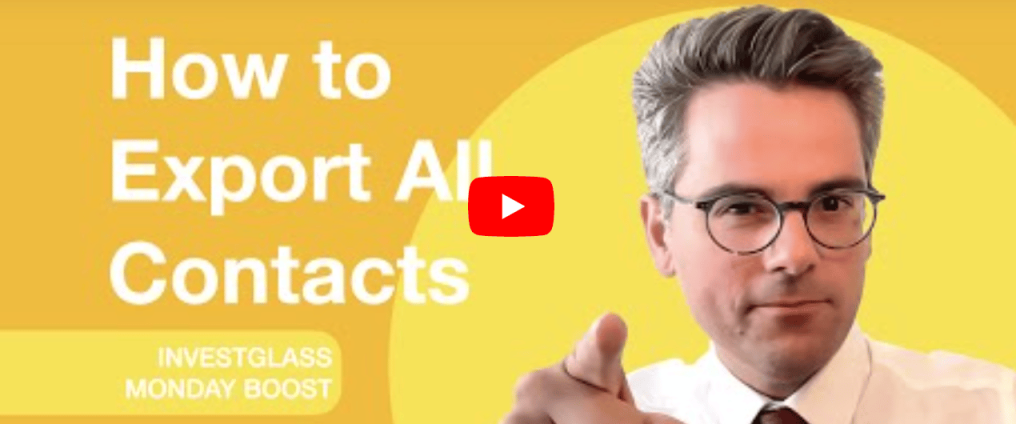
In this video, you’ll discover how to simply export your contacts from Investglass CRM. No problem and skills are needed to do that just follow the video step-by-step.
There are a few reasons why exporting data from CRM is important. First, it allows businesses to keep track of their sales and marketing efforts. Additionally, it can help identify opportunities for improvement. Finally, exporting data can also help measure the success of marketing campaigns.
You can use CRM export to work with your team to keep track of your sales and marketing progress. Additionally, you can use it to identify areas where you need to make changes. Finally, you can use CRM exporting data to measure the success of your marketing campaigns. Doing so will help you improve your future marketing efforts.
When exporting data from a Customer Relationship Management (CRM) system, you have several options to tailor the export to your needs. You can choose to export all data, providing a comprehensive overview of your entire sales process.Alternatively, you can opt to export specific data types to focus on particular areas for improvement. This flexibility is crucial, as studies show that 91% of CRM data is incomplete, underscoring the importance of precise data management (Startups.co.uk). Additionally, 70% of organizations cite data quality as their biggest challenge with CRM systems (Weshare). Therefore, focusing on specific data exports can enhance data accuracy and overall CRM effectiveness.
Once you have decided which data to export, you need to select the format in which you want to export it. The most common formats are .csv and .xls. You can also choose to export the data in a .txt file.
After you have chosen the format, you need to select the fields that you want to export. This will include the standard fields, as well as any custom fields that you have created.
Once you have selected the fields, you need to select the data that you want to export. This can be done by choosing the specific records that you want to export. Alternatively, you can choose to export all records.