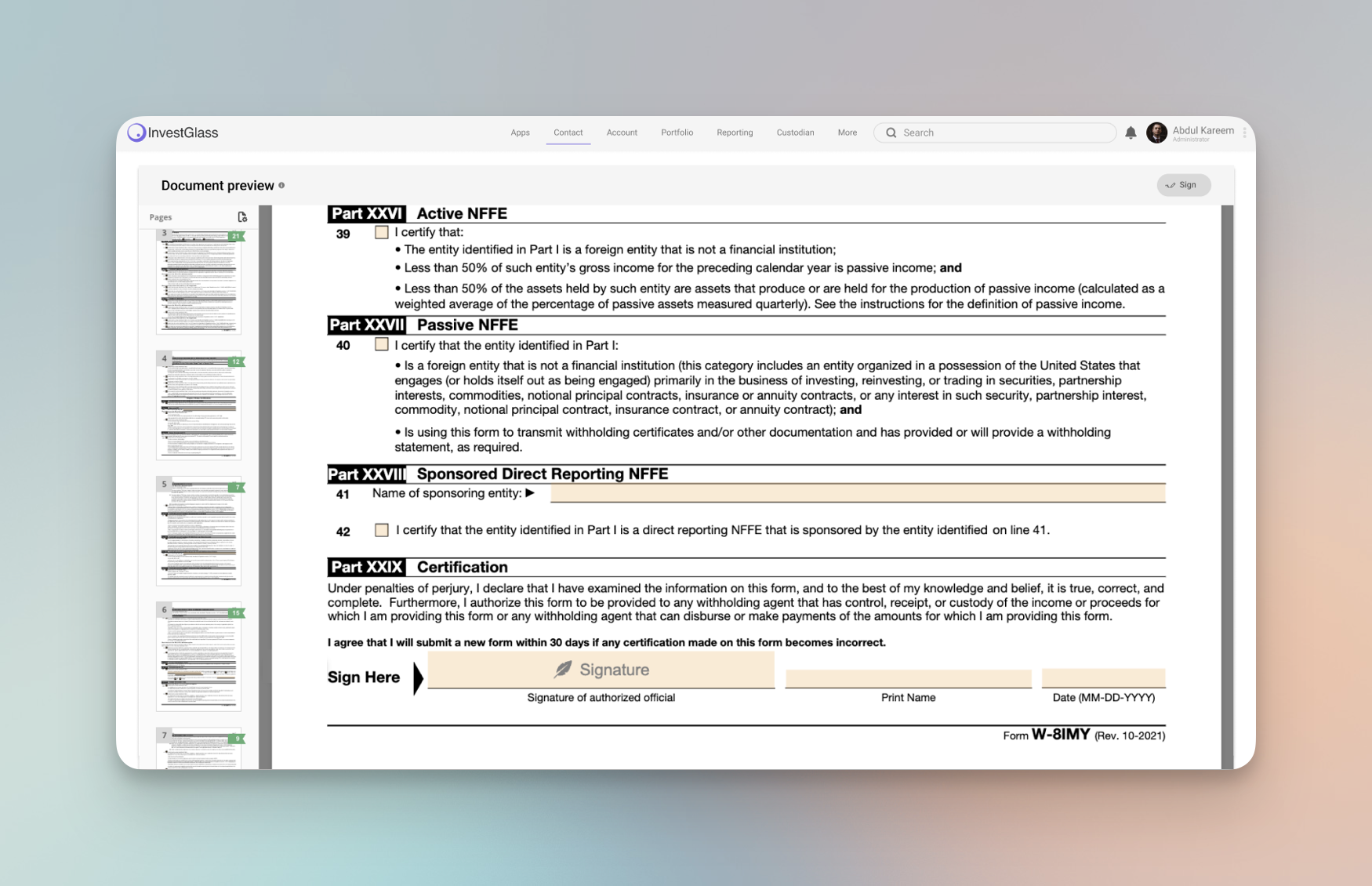
The Ultimate Guide to Sign a PDF Document Effortlessly Online
Need to sign a PDF document but not sure where to start? Our guide provides the straightforward steps you require to quickly and legally append your signature to a PDF, whether you’re at your desk or on the go. From selecting the right software to the final click to confirm your signature, we cover all the bases without the fluff.
InvestGlass offers a unique signature solution as you can host the whole solution in Switzerland. This is a perfect alternative to HelloSign or Docusign. In just a few clicks, you can save signatures, add form fields inside existing legal documents, and assign a signature type, sign a document, or sign pdf online.
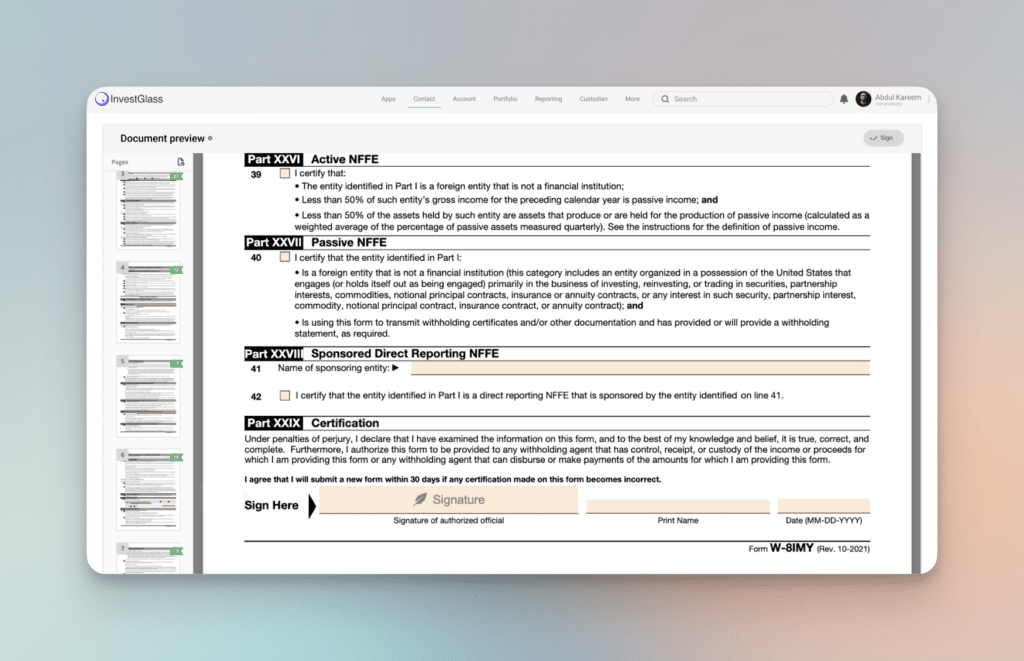
Key Takeaways for modern electronic signature
- Electronic signatures carry the same legal weight as handwritten ones in many jurisdictions, with digital signatures adding cryptographic measures for additional security.
- There are platform-specific tools like Adobe Acrobat for Windows, Preview for Mac, and native apps for iOS and Android devices that facilitate the electronic signing of PDFs, providing flexibility and convenience.
- Web-based PDF tools offer a universal solution for signing documents across various operating systems, with additional features for simplicity and security like drag-and-drop for file uploads, encryption, and legal compliance.
Understanding Electronic Signatures

An electronic signature, commonly used in online transactions, represents the signer’s consent to the content of an electronic document. It serves as the digital counterpart of a traditional handwritten signature. They hold the same validity as their ink counterparts in many jurisdictions, including the UK and the European Union. But wait, there’s more! Have you heard of digital signatures?
While they might sound similar, digital signatures differ from electronic ones. They employ cryptographic techniques to verify the authenticity and integrity of a digital document, requiring a digital certificate issued by a trusted third party. A digital signature uses Public Key Infrastructure (PKI) to create a unique key for the document being signed. The most secure level, Qualified Electronic Signatures, requires a certificate authority to verify the signer’s identity.
To put it simply, electronic signatures mainly show consent with the content of a document, whereas digital signatures offer security features to confirm the document’s authenticity and the identity of the signer.
Quick Guide to E-Signing PDF file on Various Platforms

Regardless of whether you use Windows, prefer Mac, or rely on mobile devices, there’s a method available for you to electronically sign PDFs. Let’s embark on a journey through these different platforms, each offering its unique approach and tools to help you sign your PDFs with ease.
Sign PDFs on Windows with Ease
Good news for Windows users! The process of signing a PDF on your platform is quite simple. Here’s how:
- Open Adobe Acrobat Reader DC.
- Select the ‘Fill & Sign’ option.
- Choose whether you want to type, draw, or upload an image of your signature.
- Add your signature to your document.
- Save your signature for future use.
This allows for flexibility in how you sign documents electronically. And the best part? You can save your signature for future use, speeding up the signing process for recurring users.
But what if your signature looks too big or small, or it’s not precisely in the right spot? No worries! Adobe Acrobat Reader DC offers the functionality to adjust its size and placement to fit nicely within your PDF.
Mac Users: Sign with Preview
Mac users, you’re included too! The built-in Preview application enables you to sign your PDFs. Imagine you’ve just opened your desired PDF in Preview. Click on the ‘Sign’ option, and you’re ready to start adding an electronic signature.
Now, you might be wondering how to create your signature. You have two options. The first one is to open the Markup icon, select the signature icon, and use the trackpad to draw your signature. The second option is to sign your name on a white paper and use the camera to capture it, which Preview will then convert into a virtual signature for PDF insertion.
Once created, your electronic signatures are stored automatically within the Preview app, allowing you to:
- Select from multiple saved signatures for future documents
- Adjust the size and position of your signature for precise placement within the document
- Customize your signature, including changing its color
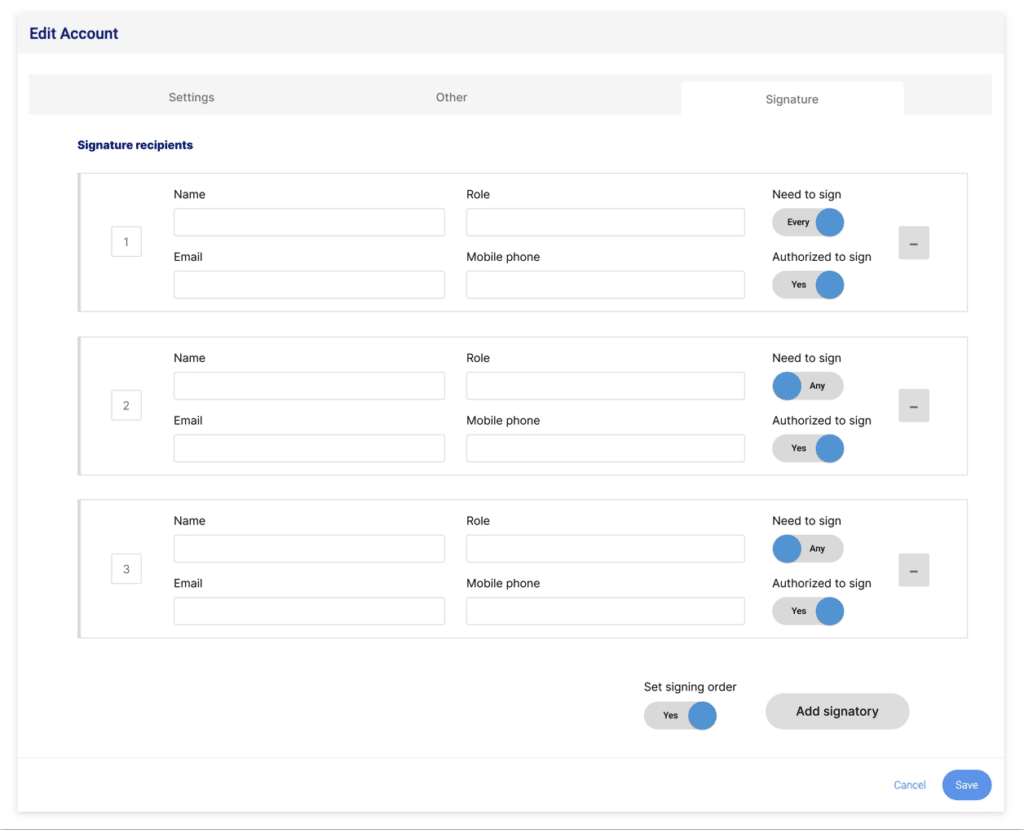
iOS Devices: Sign on the Go
Take a moment to recognize the convenience provided by mobile devices. If you’re an iOS user, you can use the Markup tool in the Mail app, among others, to add signatures to your PDFs, no additional apps needed. You can select different levels of opacity and font thickness to customize your signature.
But what if you make a mistake while signing? Fear not, as iOS Markup provides an eraser tool to remove unwanted parts and a Lasso tool to move the signature to a different location within the document. Moreover, iOS Markup is also integrated within the Files app, facilitating signature addition to PDFs stored within the device.
Android Signature Solutions
We’ve got Android users covered too! Adobe Fill & Sign is a recommended app that allows you to sign an unlimited number of documents for free on your devices. To sign a PDF, simply:
- Download the app
- Open your PDF file
- Select ‘Fill & Sign’
- Draw your signature or upload a saved one
- Tap ‘Done’ to apply it.
As an alternative to Adobe Fill & Sign, you can opt for SignWell, which permits signing up to three documents per month for free. Another alternative app for document signing on Android is SignNow, offering more feature-filled solutions and allowing up to five signatures a month for free.
Streamline Your Signing Process with Web-Based Tools

Imagine being able to sign your PDFs directly from your web browser, without the need to install software or depend on your device’s operating system. This is where web-based tools come into play, providing you with a convenient and accessible way to sign your documents.
Chromebook-Friendly Signing with HelloSign
For Chromebook users, HelloSign provides a solution. This web signing service lets you:
- Sign up to three documents per month at no cost
- Easily upload PDF documents
- Add a drawn or image-uploaded signature
- Directly email or download the signed document
Its web interface makes the signing process simple and convenient.
To enhance your document management, you can use the Dropbox Sign Google Drive integration, formerly known as HelloSign, to sync with Google Drive. With this integration activated, your signed documents or those collected for signatures are automatically saved to a designated folder in Google Drive, though this feature only applies to documents completed after the activation.
Linux Workarounds for PDF Signing
Don’t worry, Linux users! You can also utilize web-based tools like HelloSign to sign your PDFs. And if you prefer a desktop solution, you have Xournal at your disposal. With it, you can create an image of your signature and insert it into your PDF.
Enhance Your Workflow with Free PDF Signature Tools
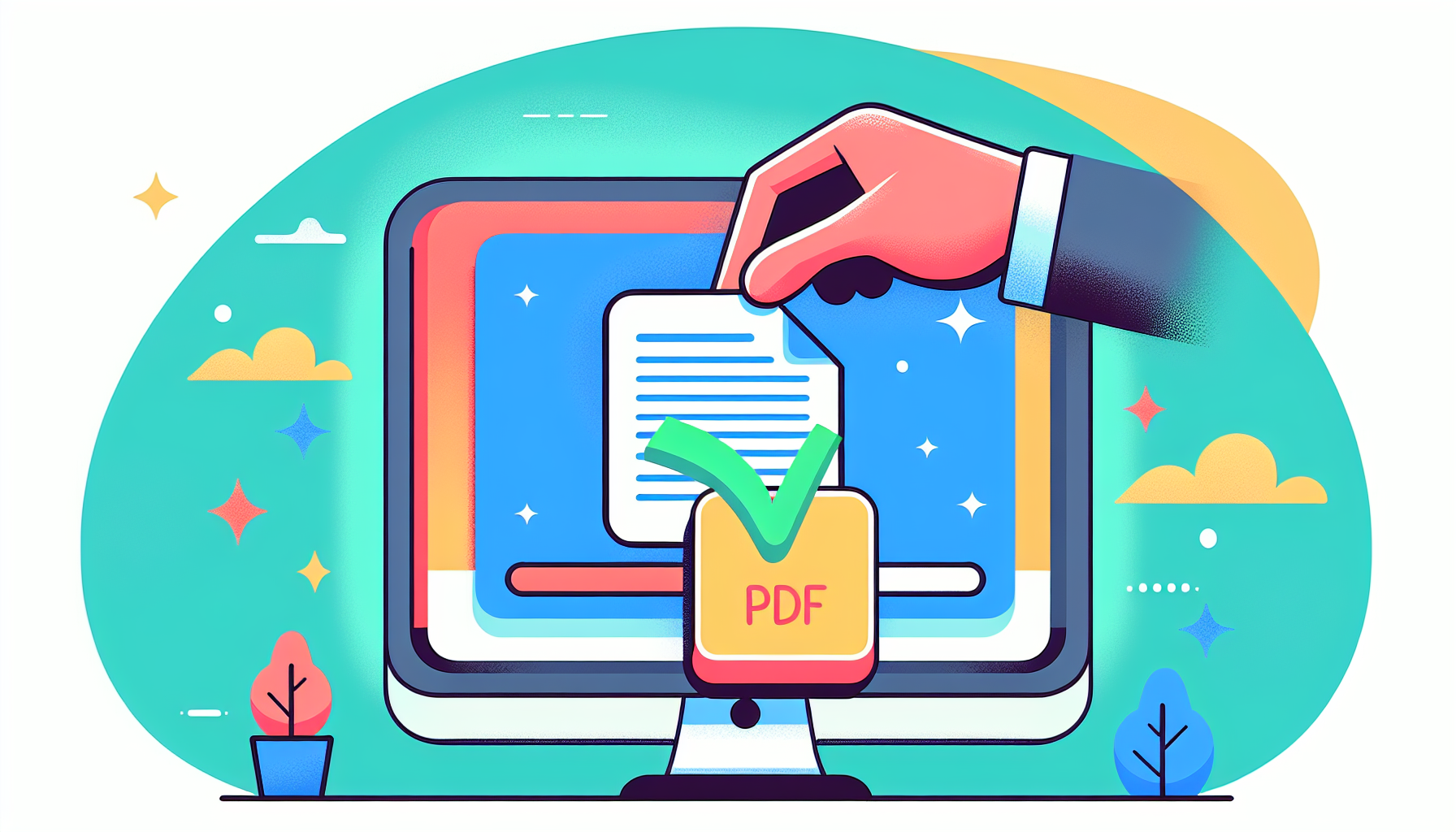
The arena of e-signatures is expansive, with a fantastic benefit – many free signatures tools, like PDF signature tools, are entirely free. These tools not only make your workflow more efficient but are also eco-friendly. Say goodbye to the hassle of printing and scanning documents!
No Installation Needed: Browser Options
Online PDF tools, such as sign PDF online services, enhance convenience by:
- Eliminating the need for software installation
- Providing the ability to sign PDF documents directly within a web browser
- Supporting all platforms, enabling you to sign documents on any device with internet access.
Some options for signing PDFs include:
- DocFly: Keeps the process always up to date and removes the need to download any software
- PDF Filler: Allows for easy access and signing of PDFs from the browser without having the document stored locally
- PDF Candy: Allows for easy access and signing of PDFs from the browser without having the document stored locally
These options make it convenient to sign PDFs without the hassle of downloading software or storing the document locally.
The Power of Drag and Drop
Did you know that online tools like PDF Filler, DocFly, and SmallPDF have simplified the pdf document signing process by introducing user-friendly drag-and-drop features? With a free PDF signature tool like PDF Filler, you can quickly upload documents for signing without navigating through complex menus.
SmallPDF offers the following features:
- Drag-and-drop functionality for easy file uploading, including the ability to drop PDF files
- Integration with cloud services like Google Drive and Dropbox
- Simplified file management and organization
These features showcase the tool’s ease of use and flexibility.
DocFly allows users to add files to the dropzone or select the ‘Upload’ option for traditional file selection, reinforcing the availability of drag-and-drop as a primary method for document uploads.
Security and Legality of E-Signatures

You might be curious about the safety precautions and legal consequences associated with using electronic signatures. Let’s delve into these aspects to ensure you’re signing your PDFs with complete peace of mind.
Are Electronic Signatures Legally Binding?
In the United States, the ESIGN Act and the Uniform Electronic Transactions Act (UETA) provide the legal framework supporting the use of electronic signatures. These acts ensure that electronic signatures and records hold the same legal effects as their paper counterparts when all parties agree to use them electronically.
In the EU, the eIDAS Regulation establishes a consistent legal basis for electronic signatures and trust services for electronic transactions. Under eIDAS, electronic documents and signatures cannot be denied legal validity simply based on their electronic format. Therefore, an electronic signature can legally substitute a handwritten signature in nearly all personal and business contexts. However, in the U.S., the legal effectiveness of an electronic signature depends on the ability to retain and accurately reproduce the electronic signature records for all parties entitled to access the contract or record.
Keeping Your Signed Documents Safe
With the legality of e-signatures established, let’s shift our focus to security. Tools like PDF Buddy and Adobe Acrobat employ advanced encryption methods, such as SSL and AES-256 bit, and password or digital certificate protection to ensure that your signed documents are secure. Adobe Acrobat even lets you restrict editing and remove hidden information from PDFs to protect against unauthorized changes and data leaks.
Web-based PDF editors like Sejda offer several security features to safeguard your data:
- Automatic deletion of uploaded files
- Strong password protection
- Two-factor authentication
- Permissions to prevent unauthorized changes to encryption settings
- Computer-generated, time-stamped audit trail to ensure document integrity
By following these best practices and utilizing these security features, you can ensure the safety and integrity of your PDF documents.
Customizing Your Signature
Now that we’ve addressed the basics, let’s explore a more personalized facet of e-signatures: customization. Electronic signatures can be created by drawing, writing, or uploading an image. But what if you want to add a personal touch to your electronic signature?
Advanced customization for electronic signatures may include the use of pictures, logos, or combining e-signatures with digital certificates for added authenticity. So go ahead, unleash your creativity and craft a signature that’s uniquely yours!
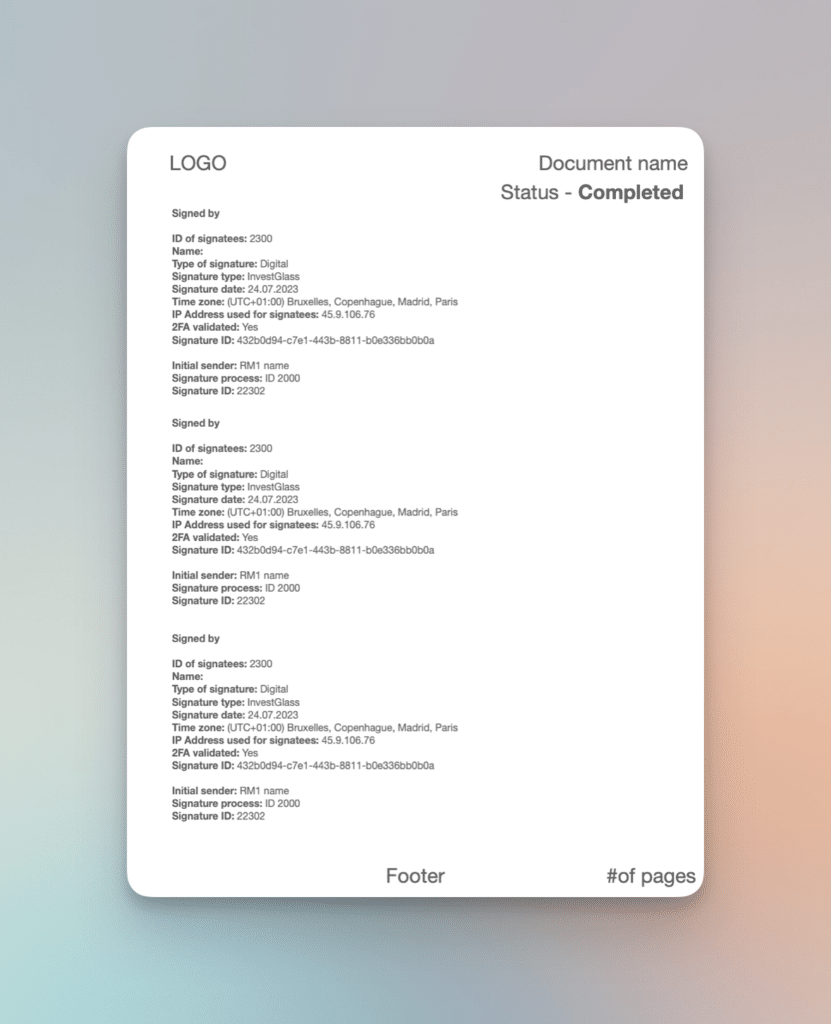
Navigating Signature Fields in PDF Forms
We’ve covered the creation and personalization of your electronic signature. However, how about signing PDF forms? If you’re using Adobe Acrobat or Acrobat Reader, you’re in luck! Simply open your document and click ‘Fill & Sign’ in the right pane or the Sign icon in the toolbar.
Interactive forms are indicated by a blue box on hover, and clicking anywhere in the blue box will automatically position the cursor. Flat forms without interactive fields can also be filled by clicking ‘Add Text’ in the toolbar and typing in the desired location. You can even add electronic signatures by typing your name, drawing your signature, or inserting an image of your handwritten signature in the signature field. After signing, adjust the size and position of your signature as you wish.
When using an image for a signature, ensure there are no shadows in the scanned or photographed image. Once you’ve signed your PDF form, you can use the ‘Request E-signatures’ feature in the Fill and Sign toolbar to send the form.
Effortless Sharing and Storage of Signed PDFs
After signing your PDF, the next step is to either share or save it. Thankfully, you can easily do so via email or cloud-based storage. In fact, accepting signed documents by email instead of fax is considered a huge technological leap for businesses, enhancing convenience and providing global reach.
Adobe Acrobat Sign, for instance, allows for swift sharing of signed PDF documents via email. Signatories receive an email link to sign agreements with ease, using a web browser or mobile device without needing Adobe product sign-ups or purchases. You can even monitor the status of all documents sent for e-signature in Adobe Acrobat, accessing a complete listing through a designated agreements section.
For secure and reliable PDF storage, online services like SmallPDF eSign PDF enable you to save your documents in the cloud. Remember, the security of online PDF storage is of paramount importance, with strong encryption and multi-factor authentication preventing unauthorized access and data breaches.
Maximizing Efficiency with Advanced PDF Tools
Advanced PDF tools come with features designed to optimize efficiency. They often feature:
- The ability to request signatures from multiple parties, streamlining the signing process
- The ability to track the status of every signature
- The ability to send notifications and reminders
- The ability to view detailed audit trails for transactions
These features can greatly enhance your PDF workflow and make the signing process more streamlined and organized.
Take DocuSign, for example. After creating a signature in DocuSign, it is stored for future use, making it easy to consistently use the same personalized signature across multiple documents. BulkSigner offers the following features:
- Bulk signing of documents, supporting multiple PDF files with specified signing locations on selected pages or documents
- Integration with third-party applications
- Multiple signatures using more than one USB port
- Customization of the digital signature’s appearance
- Ability to digitally sign password-protected files
These features showcase the advanced capabilities of PDF tools to handle secure documents.
Summary
We’ve journeyed through the landscape of electronic signatures, exploring their legality and security, the benefits of various platforms and tools, and the process of creating and customizing your e-signature. The digital world offers endless possibilities for signing PDFs, from Windows to Mac, iOS to Android, and even web-based tools. With advanced features, security measures, and legality established, e-signatures offer a convenient, eco-friendly, and efficient alternative to traditional paper signatures.
Frequently Asked Questions
How do I enable digital signature in PDF?
To enable digital signature in a PDF, open the PDF document, click the Sign icon in the toolbar, and then choose whether to add your signature or just initials. This will allow you to digitally sign the document.
How do I fill and sign a PDF for free?
To fill and sign a PDF for free, you can use tools like DocuSign eSignature, where you upload the document, add fields for the signer to fill out, and then send it for signature. Another option is to use the free Adobe Fill & Sign app, which allows you to fill, sign, and send any form quickly and easily.
Are electronic signatures legally binding?
Yes, electronic signatures are legally binding in many jurisdictions, including the U.S. and the EU, thanks to legislation like the ESIGN Act, UETA, and eIDAS Regulation.
What is the difference between electronic signatures and digital signatures?
The main difference between electronic signatures and digital signatures is that electronic signatures indicate agreement to a document’s contents, while digital signatures use encryption to ensure the document’s authenticity and integrity.
How can I keep my signed documents safe?
To keep your signed documents safe, utilize advanced encryption methods, password protection, automatic deletion of uploaded files, strong passwords, multi-factor authentication, and set permissions to prevent unauthorized access.